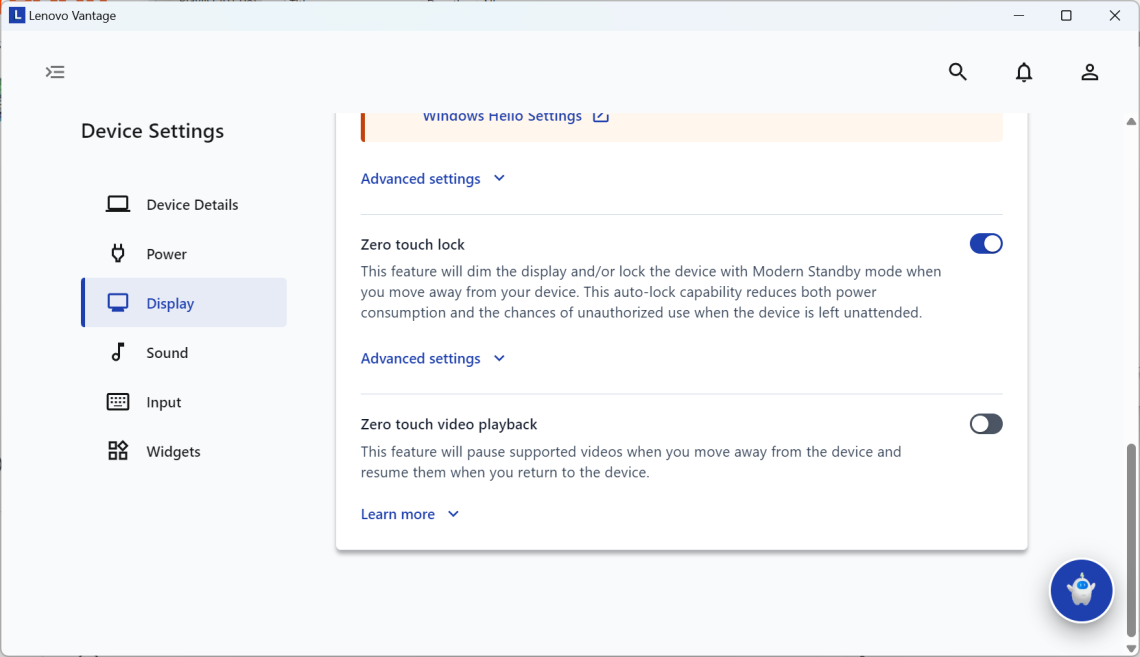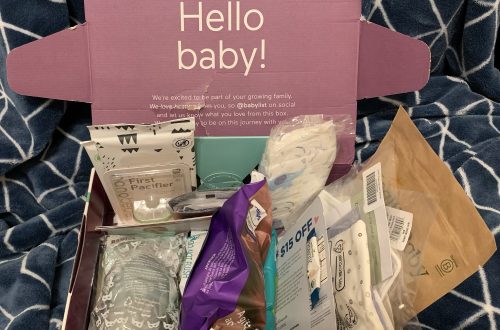I was using VLC media player recently. It kept pausing playback.
It was on a Lenovo laptop, and this potential fix for this VLC issue on specifically Lenovo computers solved my problem:
- Open the “Lenovo Vantage” app.
- Open the menu by going to the upper left and clicking the symbol, a right-pointing arrow with 3 horizontal lines, and go to “Device Settings”.
- Select “Display”.
- Disable “Zero touch video playback”. It is near the bottom.
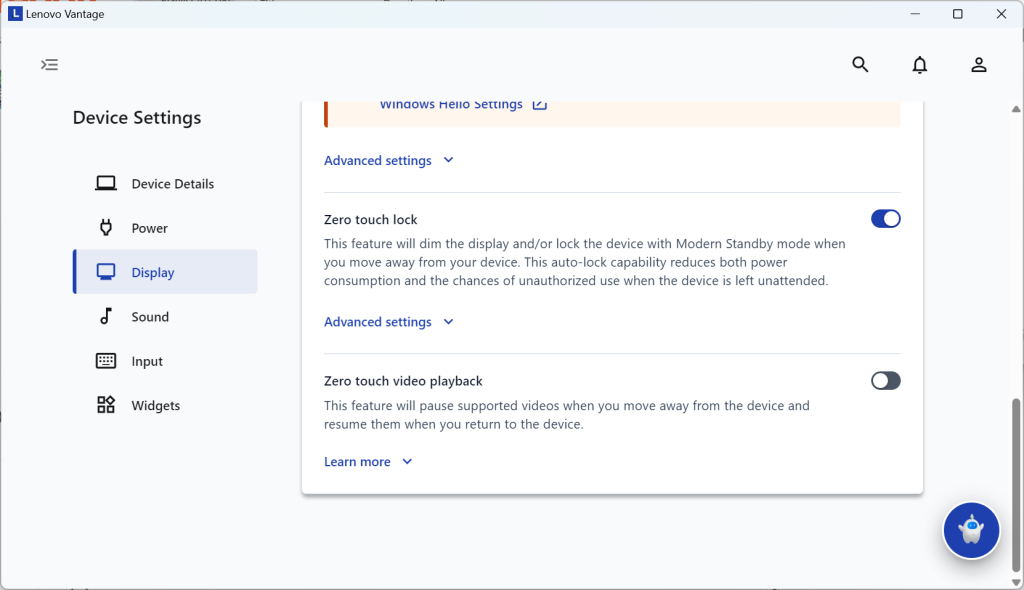
This “Zero touch video playback” is supposed to stop things from playing when your computer thinks you are not presently using your computer. I am glad the setting is easy to disable.